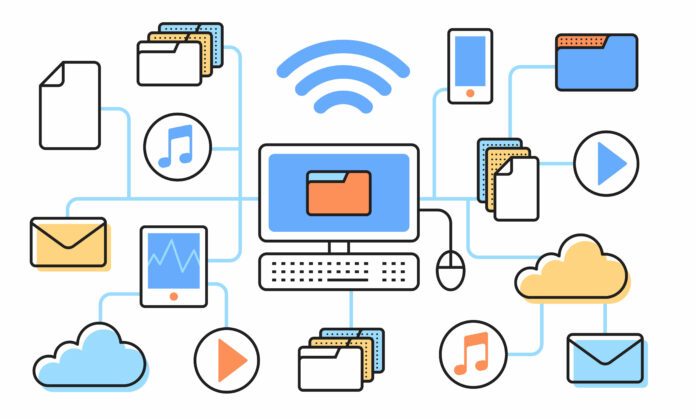Microsoft System Center Orchestrator allows IT administrators to streamline, automate, and manage complex workflows across different systems in an IT environment.
One of the lesser-known, yet incredibly useful features is the MS Orchestrator Read Line activity. Read Line activity may sound simple, but it opens up a world of possibilities for reading data, parsing information, and integrating with scripts.
What is the MS Orchestrator Read Line Activity?
The MS Orchestrator Read Line Activity is used to read a single line of text from a specified text file. This is useful in scenarios where you need to extract information from log files, configuration files, or any text document to proceed with an automation workflow.
Breaking down a file line by line allows you to handle data in a methodical way and take action depending on what’s written in each line. This is very useful for data-driven automation.
Practical Use Cases of Read Line Activity
The Read Line activity is versatile, allowing administrators to address various operational challenges.
Let’s explore a few common use cases where this activity is useful:
1. Log File Analysis
Server and application logs are crucial for monitoring system health and troubleshooting issues. Instead of manually analyzing log files, you can automate the process using Orchestrator’s Read Line activity.
For example:
You could set up a workflow that reads a log file line by line to look for specific keywords like “Error” or “Warning.”
If these keywords are found, the workflow could then trigger an alert, send an email to the administrator, or escalate the issue by creating a service ticket.
2. Configuration Management
The Read Line activity is also useful for configuration file management. Imagine you have a text file containing various server settings or environment variables. With the Read Line activity, you can automate the reading and processing of these settings.
For instance:
A workflow could read each configuration parameter from a file and then use other activities to apply the settings to a server or virtual machine.
This could be very helpful in the case of deploying environments where each configuration parameter is critical to ensure correct behavior.
3. Data Extraction for Integration with Other Tools
You might have external systems that generate text reports or export data into a CSV or text file format. This way, you can automate the integration of data between systems.
For example:
You could extract important information line by line from a generated report and push it into a database, send it via an API to another system, or trigger workflows depending on the content of each line.
Setting Up the Read Line Activity
Step 1: Add the Activity to Your Workflow
In the Orchestrator Runbook Designer, drag and drop the Read Line activity from the available activities list onto your workflow canvas. This forms the basis for interacting with text files.
Step 2: Configure the File Path
Open the properties of the Read Line activity. Specify the file path of the text file you want to read. You can also use variables if the file path is dynamic or will be defined during runtime.
Step 3: Set the Line Number or Loop
You can either specify a specific line number to read or set up a loop to read through the entire file line by line.
Using a loop is particularly useful if you need to process each line until the end of the file, allowing you to implement more sophisticated automation.
Step 4: Integrate with Other Activities
Once you have read a line, the output can be used in other activities, such as:
- Send Email: Notify relevant teams if specific content is found.
- Run Program: Trigger specific scripts if certain conditions in the line are met.
- Write to Database: Store data for future reference or analysis.
Best Practices for Using Read Line Activity
1. Use with Error Handling
Text files are often subject to unexpected formatting changes. It’s a good practice to include error handling mechanisms in your workflow to handle cases where the file is missing, corrupted, or contains unexpected data.
2. Limit Line Size
Large text files with thousands of lines can be cumbersome to process.
Consider breaking them down or filtering their content before applying the Read Line activity to reduce processing time and resource usage.
3. Combine with Condition Checking
The power of the Read Line activity really comes into play when combined with conditional logic.
You can add conditions after each read, such as “If this line contains a certain keyword, then perform action X.”
This enables precise and actionable automation based on text data.
Conclusion
The Read Line activity in Microsoft System Center Orchestrator might seem simple at first glance, but it’s a highly versatile tool when dealing with text-based data.
IT teams are empowered to create strong, automated processes with this activity, regardless of whether they are integrating data, setting servers, or analyzing logs.
You may increase the flexibility, dynamism, and responsiveness of Orchestrator workflows to the real-world data that keeps your systems operating efficiently by becoming proficient in the Read Line activity.
If you’re new to Orchestrator or looking for ways to expand your workflow capabilities, start by experimenting with the Read Line activity. It’s a small step with a big potential impact on your automation journey.
If you’ve liked this blog, make sure to check more of our articles on technology!
Check out what is coding or how to implement CVX rank conditions.